Missing Fonts Loader plug-in for Adobe InDesign
Connects Adobe InDesign with FontExpert and activates missing fonts in Adobe InDesign document.
Requirements:
- Adobe InDesign for Windows
- FontExpert
- Your missing fonts must be previously added to FontExpert Library
For Adobe InDesign 2025 v20 x64,
Adobe InDesign 2024 v19 x64,
Adobe InDesign 2023 v18 x64,
Adobe InDesign 2022 v17 x64,
Adobe InDesign 2021 v16 x64,
Adobe InDesign CC 2020 v15 x64:
Download plug-ins for InDesign
For Adobe InDesign CC 2019 14.0 x64, CC 2017.1, CC 2017.0, CC 2015.4, CC, CS6, CS5.5, CS5, CS4, CS3, CS2:
old versions
Installing the Plug-in
1. Install FontExpert. Download the plug-in (see download link above).
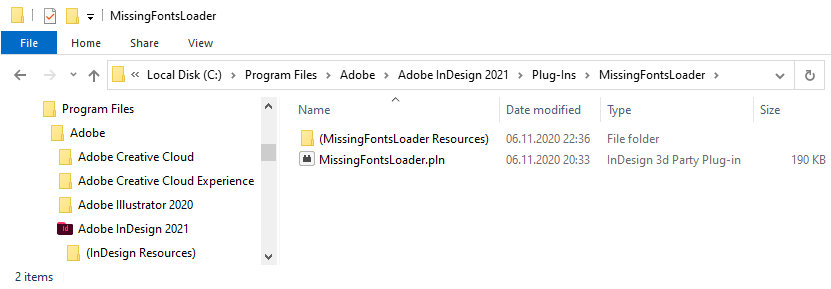
2. Copy MissingFontsLoader folder to the Adobe InDesign plug-ins folder:
C:\Program Files\Adobe\Adobe InDesign 2021\Plug-Ins\MissingFontsLoader\MissingFontsLoader Resources)
C:\Program Files\Adobe\Adobe InDesign 2021\Plug-Ins\MissingFontsLoader\MissingFontsLoader.pln
(to the Plug-Ins subfolder of the folder, where Adobe InDesign 2021 is installed on your computer.)
3. RESTART Adobe InDesign.
Using the Missing Fonts Loader Plug-in
This plug-in has an activation option: automatic (recommended) or manual.
Missing Fonts
If any fonts in a document are missing, Adobe InDesign displays a warning window.
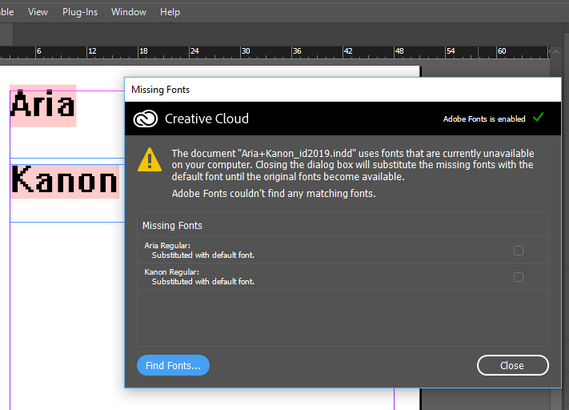
Automatic Activation
The Missing Fonts Loader Plug-in loads missing fonts automatically when you open an Adobe InDesign document.
The plug-in searches for fonts in FontExpert font Library. If a missing font is not found in the FontExpert Library view, it will not be activated, and the font will be marked by InDesign as a missing font (for the current document).
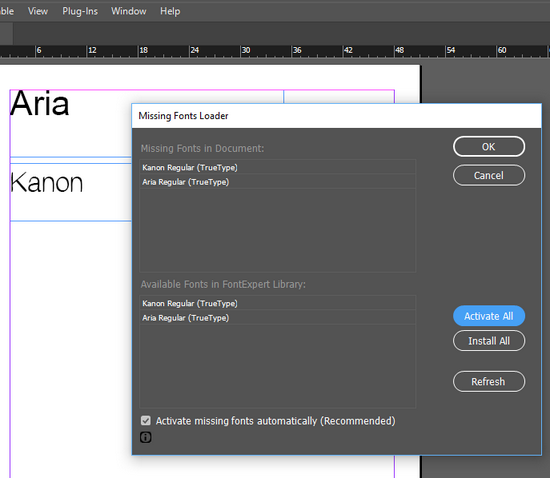
Sometimes, when InDesign opens the document, it may still mark fonts as missing, even though they were actually activated by the plug-in during the opening of the document. In this case, you may be required to reopen document to let InDesign know that all missing fonts are now activated.
Manual Activation
When the Activate Missing Fonts Automatically checkbox is cleared, the plug-in does not activate missing fonts when you open the document. You can open the plug-in window and activate fonts manually.
The Missing Fonts Loader window shows the list of missing fonts in current document:
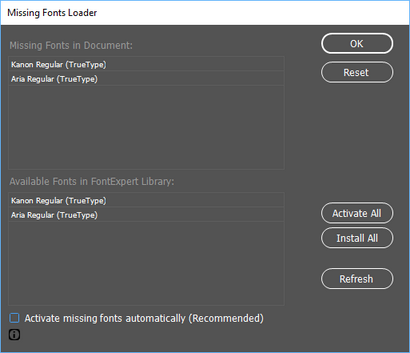
Click the Activate All button to activate missing fonts.
Important Note
When missing fonts are activated manually, it may take some time for InDesign to recognize new fonts and to redraw the document. Sometimes you need to close document and open it again.
Active Fonts in FontExpert
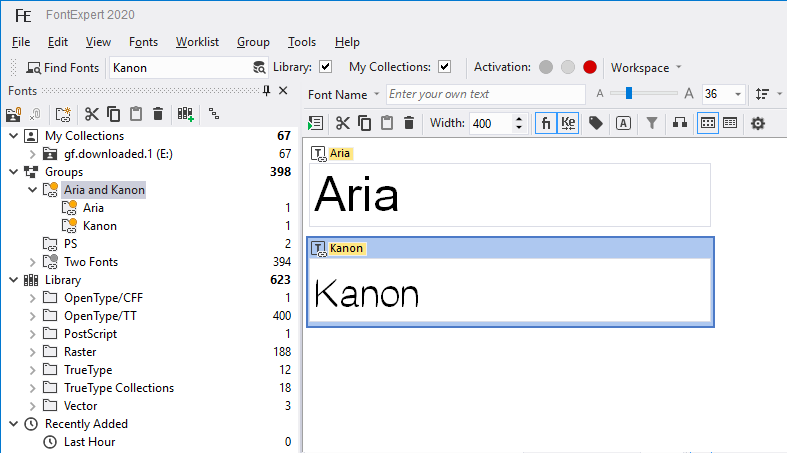
Plug-in will be able to activate Aria and Kanon fonts if they are in Library. Optionally, if Aria and Kanon fonts are also in Groups, the corresponding groups will be marked as having active fonts.