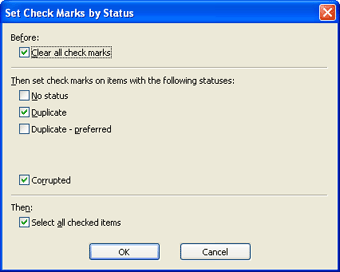Find Images window
|
In the Find Images window, you can search for image files on your local or network drives. Choose Tools/Find Images... from the main menu, or press Ctrl+F, to see Find Images window. Choose the drive or path you want to search for image files and click the Start Search button.
To search for duplicates, set the Detect duplicate images box. Photo Manager will set the color of duplicates to yellow or green. You can copy, move, delete, and hide images displayed in the list. Check marks can help you to manage long lists of images. To set check marks depending on the image status, use Set Check Marks by Status... option. Then you can apply other menu commands to the marked images or to selected images.
To save a list of images to a text file, click the Save to File button on the toolbar. To include all images in the Worklist view, click the Replace Worklist button. The images that were found will be added to the Worklist view. |